Signal lights:

Connecting to network:
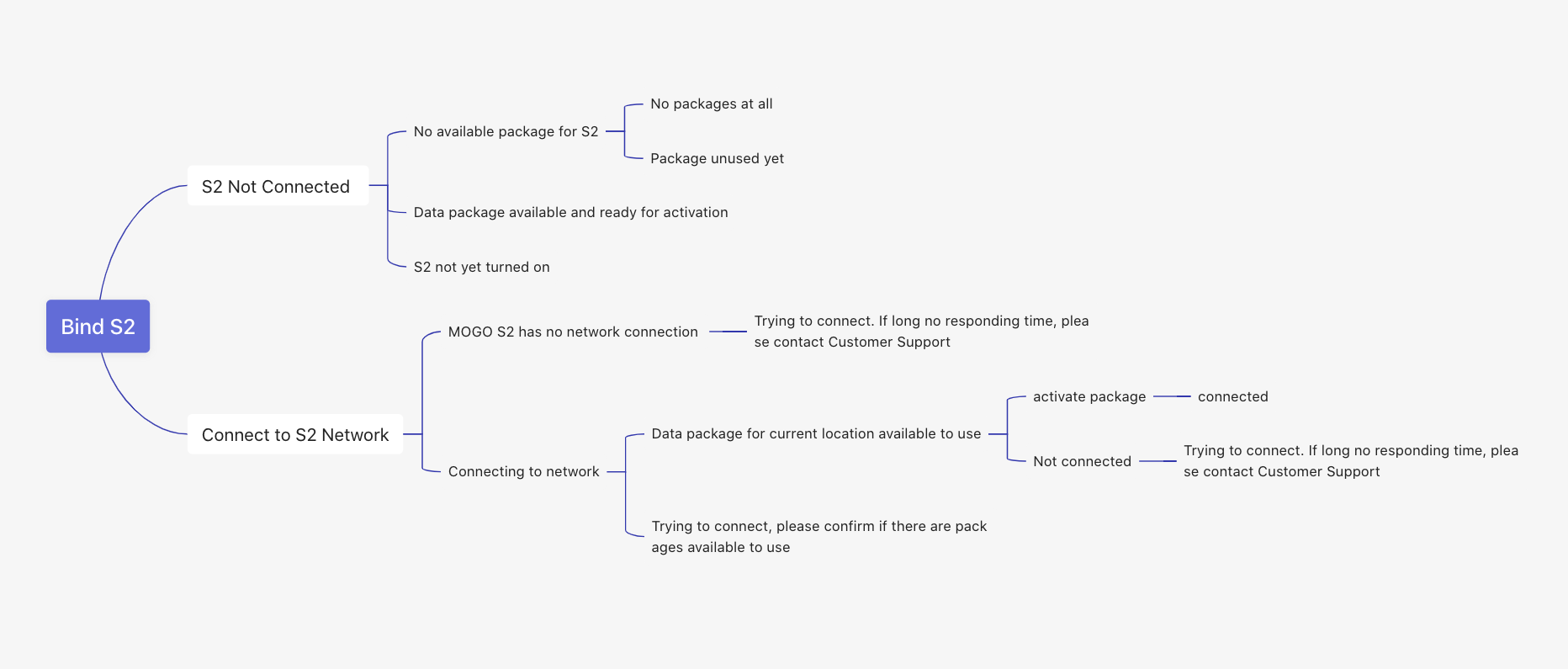
1) Connect to the MOGO S2 WiFi with your terminal device
2) Check the signal light in the MOGO APP
a) Green light: successfully connected
b) Red light: no connection. If there is no responding for a long time, please contact Customer Support for further assistance
c) Orange light: connecting
3) Please confirm that there are valid data packages for using in the "Packages History" page.
In an unlikely situation, where a data package has not activated automatically, you will need to try to activate it manually.
Please follow the steps below:
Go to MOGO APP > MOGO S2 Details > Device info > tap Restart device once
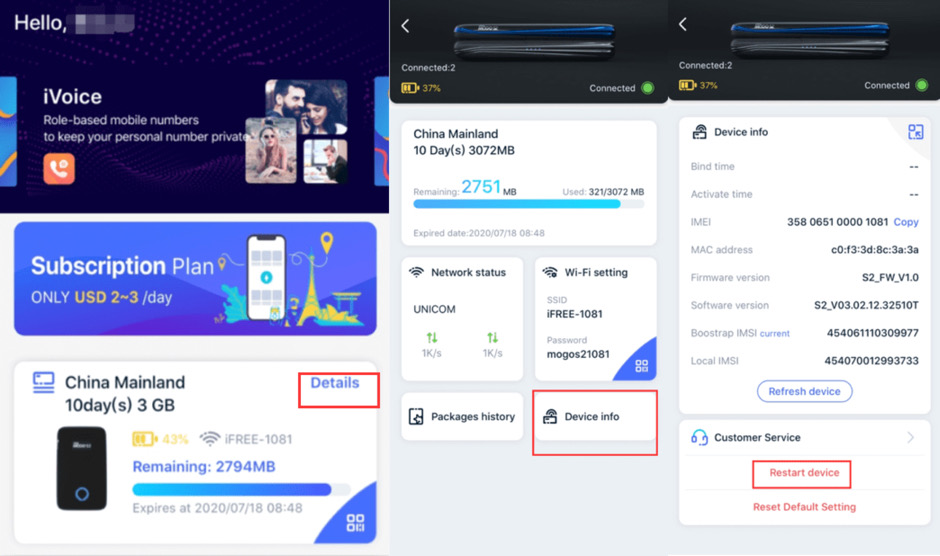
Login with your username and password. The default username and password is "admin". You will see a webUI page:
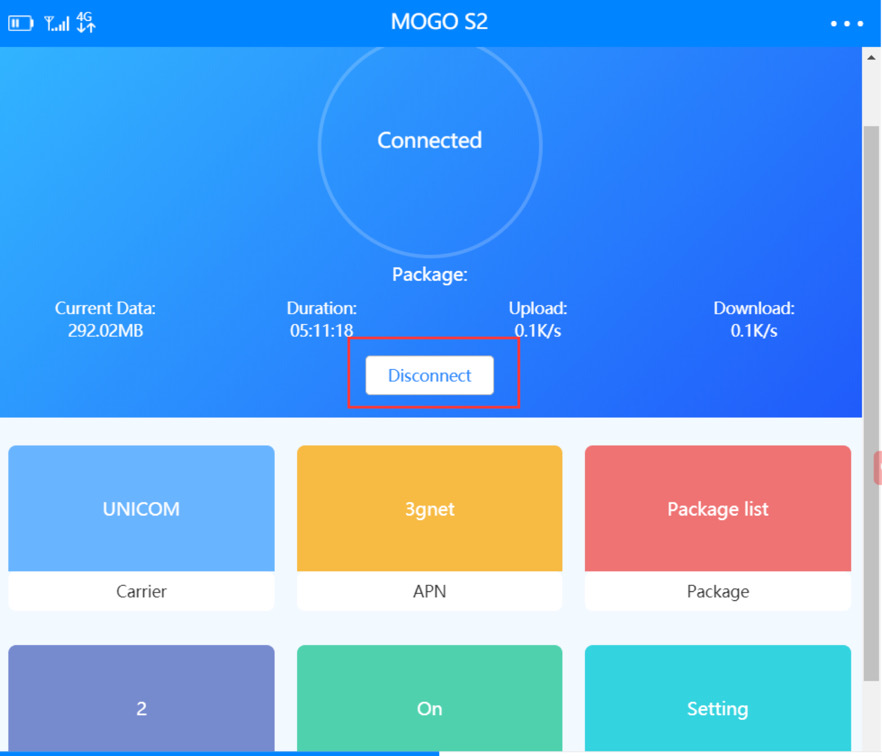
If the button is "Connect", please click it to connect to internet network.
4) If you have tried all the above steps and there is still no internet connection (red/orange light), please contact our Customer Support for further assistance.